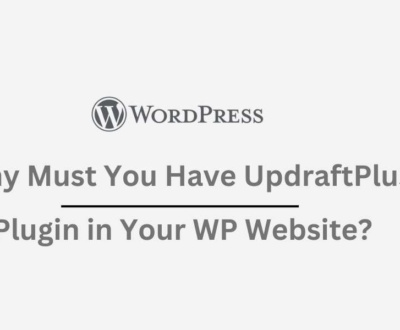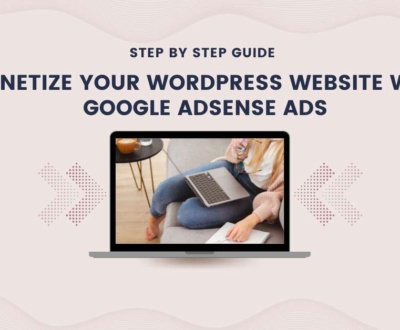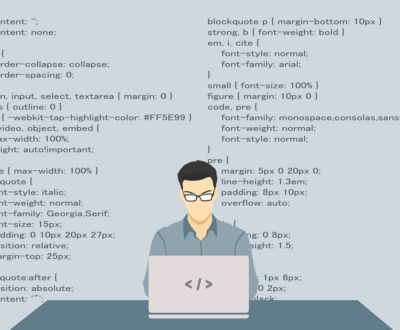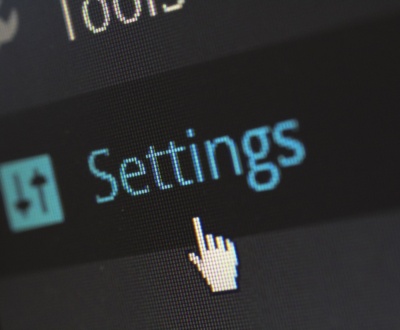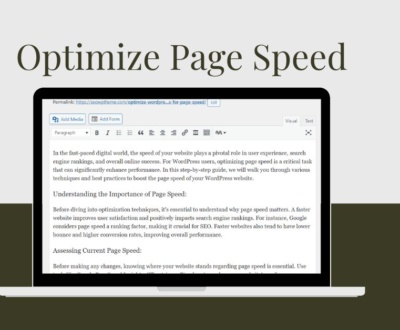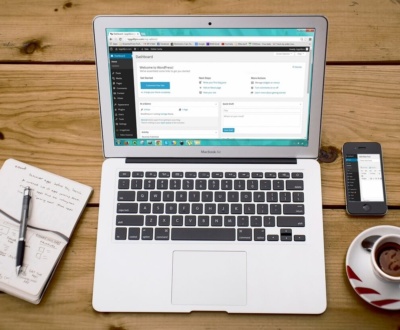Troubleshooting Guide: Fixing Media Upload Issues in WordPress
- January 5, 2024
- Advanced SEO Techniques, WordPress Tips
WordPress is a versatile and powerful platform for creating and managing websites, but like any software, it can sometimes encounter issues. One familiar problem users face is media upload issues, where images, videos, or other files fail to upload or display correctly. In this guide, we’ll explore some common causes of media upload issues and provide practical solutions to help you get your WordPress blog back on track.
1. Check File Types and Sizes:
WordPress has specific guidelines for acceptable file types and sizes for media uploads. Ensure that the files you are trying to upload meet these criteria. If a file exceeds the maximum upload size, you might need to increase the upload limit in your server settings or consider resizing the media files before uploading.
Solution: Verify file types and sizes and adjust server settings.
2. File Permissions:
Incorrect file and directory permissions can prevent WordPress from uploading media files. The wpcontent/uploads directory should typically have 755 permissions, and files within it should have 644 permissions.
Solution: Use an FTP client to check and correct file and directory permissions.
3. Memory Limit Issues:
Low PHP memory limits can lead to media upload failures, especially with large files. WordPress relies on PHP to handle file uploads, and reaching the memory limit can cause the process to fail.
Solution: Increase the PHP memory limit by editing the wpconfig.php file or contacting your hosting provider for assistance.
4. Plugin Conflicts:
Plugins can sometimes interfere with the media upload process. Deactivate all plugins and attempt to upload media files again. If successful, reactivate each plugin individually to identify the conflicting plugin.
Solution: Deactivate and reactivate plugins one at a time to pinpoint the problematic plugin.
5. Theme Compatibility:
Specific themes may not be fully compatible with the latest WordPress version or have issues with media uploads. Switch to a default WordPress theme like Twenty TwentyOne temporarily to see if the problem persists.
Solution: Activate a default WordPress theme to check for theme compatibility issues.
6. Browser Issues:
Media upload problems may be browser-specific. Clear your browser cache and try a different browser to avoid browser-related issues.
Solution: Clear the browser cache or try a different browser.
7. Server Configuration:
Sometimes, server configurations may be the root cause of media upload issues. Check server logs for error messages and consult your hosting provider for assistance.
Solution: Review server logs and contact hosting support for server configuration assistance.
Conclusion:
Media upload issues in WordPress can be frustrating, but you can identify and resolve the underlying causes with systematic troubleshooting. Whether adjusting file permissions, increasing memory limits, deactivating plugins, or addressing server configurations, following these steps should help you get back to smoothly uploading and managing media on your WordPress blog. If the problem persists, don’t hesitate to seek help from WordPress forums or your hosting provider for more specialized assistance.
Recent Posts
- Why Must You Have UpdraftPlus Plugin in Your WP Website? February 12, 2024
- Is Search Engine Submission Still Necessary? February 5, 2024
- Monetize Your WordPress Website with Google AdSense Ads January 30, 2024