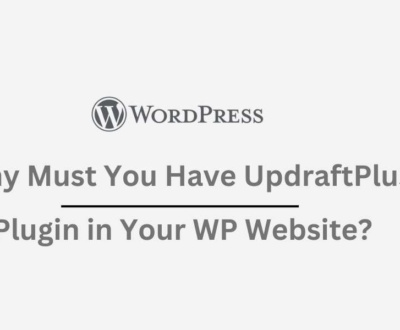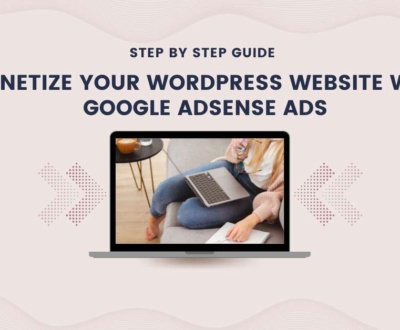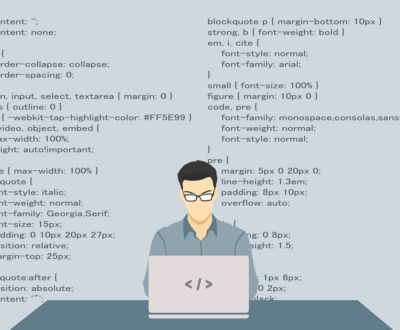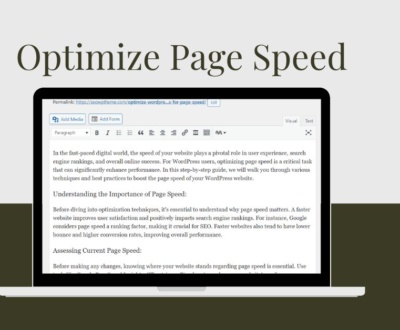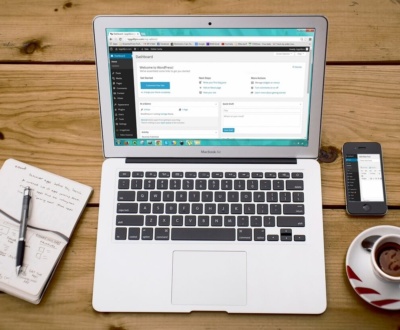WordPress is a powerful and versatile platform that powers millions of websites worldwide. One of the key reasons for its popularity is the extensive availability of plugins, which add functionality and features to your site. However, compatibility issues can arise with the diverse ecosystem of plugins and continuous updates to the WordPress core, leading to glitches, errors, or even site crashes. This comprehensive guide will explore various strategies to identify and resolve plugin compatibility issues, ensuring a smooth and reliable website.
Stay Updated:
Keeping your WordPress core, themes, and plugins up to date is crucial for maintaining compatibility. Developers regularly release updates to address bugs security vulnerabilities, and improve compatibility with the latest WordPress versions. Before troubleshooting compatibility issues, ensure your WordPress installation, theme, and plugins run on the latest versions.
Documentation Review:
Plugin developers often provide detailed documentation about compatibility with specific WordPress versions, themes, and other plugins. Refer to the documentation of the plugins in question to see if there are any known compatibility issues or recommended settings.
Test with Default Theme:
Switch to a default WordPress theme like Twenty Twenty-One to pinpoint whether a compatibility issue is related to your theme or a specific plugin. If the problem persists, it is likely a plugin-related issue; otherwise, the theme might be the culprit. This step helps isolate the source of the compatibility problem.
Isolate the Problematic Plugin:
Deactivate all plugins and reactivate them one by one. After activating each plugin, check if the compatibility issue reoccurs. This step helps identify the specific plugin causing the problem, allowing you to focus your troubleshooting efforts.
Check for PHP Version Compatibility:
Ensure that your hosting environment uses a PHP version supported by WordPress and your plugins. WordPress and plugins may require a minimum PHP version for optimal performance and compatibility. If your hosting uses an outdated PHP version, consider updating it to meet the requirements.
Error Logs Analysis:
Dive into your website’s error logs to identify any error messages related to the plugin compatibility issue. Error logs provide valuable insights into what is causing the problem. You can find error logs in your hosting control panel or accessing server files via FTP.
Contact Plugin Support:
If you have identified a specific plugin causing the issue, contact the plugin’s support channel. Many responsive plugin developers can provide guidance or updates to resolve compatibility problems. Check forums, support tickets, or the developer’s website for any announcements regarding known compatibility issues.
Use Staging Environment:
Perform compatibility tests in a staging environment rather than on your live site whenever possible. This allows you to troubleshoot without affecting your website’s visitors. Staging environments replicate your site, enabling you to test changes and updates in a controlled environment before implementing them on the live site.
Consider Alternative Plugins:
If a particular plugin consistently causes issues and the developer is unresponsive, consider looking for alternative plugins that offer similar functionality and are known for good compatibility. The WordPress Plugin Repository is a valuable resource for finding reputable plugins with positive user reviews.
Custom Code Review:
If you or someone else has added custom code to your WordPress site, review it to ensure it is not causing plugin conflicts. Incorrectly written code can lead to compatibility issues. If you need clarification on the custom code, seek assistance from experienced developers or forums where WordPress experts can provide guidance.
WordPress Community Forums:
Leverage the WordPress community by searching and posting on forums. Others may have experienced similar compatibility issues and can provide valuable insights or solutions. The WordPress community is vast and supportive, making it an excellent resource for troubleshooting and problem-solving.
Conclusion:
Resolving plugin compatibility issues in WordPress requires a systematic approach that involves staying updated, reviewing documentation, testing with default themes, and isolating problematic plugins. Following the steps outlined in this comprehensive guide, you can troubleshoot and resolve compatibility issues effectively, ensuring your WordPress website’s stability and optimal performance. Remember to back up your site before making significant changes and, if needed, consult with experienced developers or the supportive WordPress community for additional assistance.
Recent Posts
- Why Must You Have UpdraftPlus Plugin in Your WP Website? February 12, 2024
- Is Search Engine Submission Still Necessary? February 5, 2024
- Monetize Your WordPress Website with Google AdSense Ads January 30, 2024