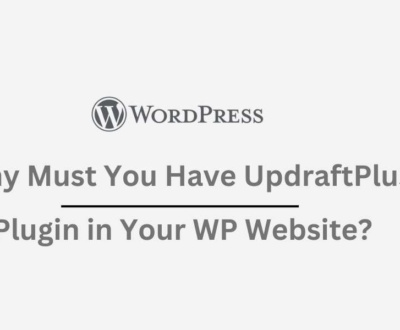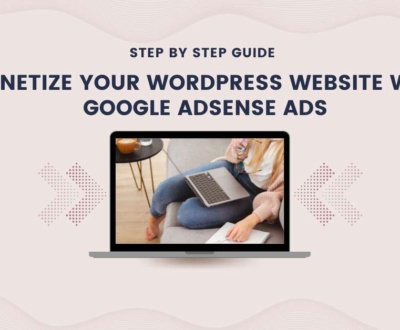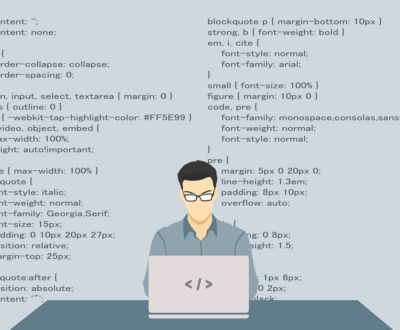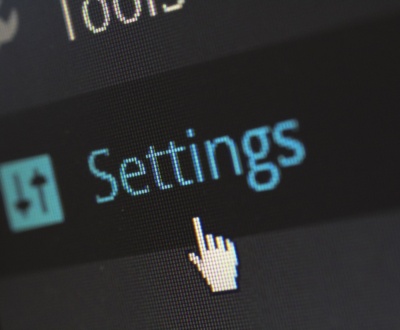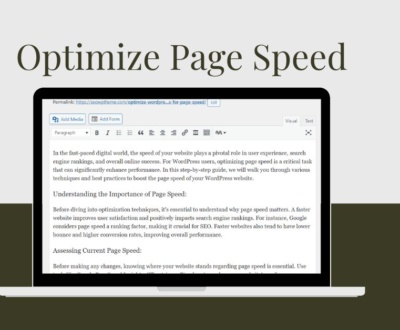How to Set Up GA4, GTM, and Facebook Pixel in Your WordPress Website?
- December 8, 2023
- Advanced SEO Techniques
Are you seeking a comprehensive guide for setting up Google Analytics, Google Tag Manager, and Facebook Pixel on your WordPress website? Look no further! In today’s digital landscape, integrating these essential tools is pivotal for gaining insightful data on user behavior, optimizing marketing strategies, and enhancing overall website performance.
In this article, we’ll walk you through the step-by-step process of setting up these critical tools, exploring why they are indispensable for your WordPress site and how they collectively contribute to elevating your online presence.
The Importance of Google Analytics, Google Tag Manager, and Facebook Pixel
Before delving into the setup process, let’s understand why these tools are crucial for your WordPress website:
Google Analytics:
- Data-driven Insights: Google Analytics provides a wealth of information about your website traffic, user demographics, and behavior, enabling you to make informed decisions based on accurate data.
- Performance Optimization: By analyzing user interactions, bounce rates, and conversion paths, you can identify areas for improvement and enhance the overall user experience.
Google Tag Manager:
- Efficient Tag Management: GTM simplifies the management of various tags on your website, allowing you to add, edit, or remove tags without directly modifying the site’s code.
- Streamlined Workflow: With GTM, marketers and website owners can implement tracking codes and scripts without relying on developers, streamlining the implementation process.
Facebook Pixel:
- Optimizing Ad Campaigns: Facebook Pixel is essential for tracking user actions on your site, enabling you to measure the effectiveness of your Facebook ads and optimize your ad campaigns.
- Enhanced Targeting: With the data collected by Facebook Pixel, you can create custom audiences and retarget users who have interacted with your site, maximizing the impact of your advertising efforts.
Setting Up Google Analytics
Now that we understand the significance of these tools let’s proceed with the step-by-step guide for setting up Google Analytics on your WordPress website:
Create a Google Analytics Account:
- Visit the Google Analytics website and create an account specifically for your website.
Generate Tracking Code:
- Set up a new property for your website within Google Analytics and obtain the tracking code snippet.
Install Google Analytics on Your WordPress Site:
- Utilize a user-friendly plugin such as “MonsterInsights” or “Google Analytics for WordPress” to seamlessly integrate the tracking code into your WordPress site.
Verify Installation:
- Confirm the correct functioning of the tracking code by checking the real-time data in your Google Analytics account.
Setting Up Google Tag Manager
Next, let’s explore the process of setting up Google Tag Manager to manage tags on your WordPress site efficiently:
Create a Google Tag Manager Account:
- Sign in to Google Tag Manager using your Google account and create a new GTM account dedicated to your website.
Set Up a Container:
- Establish a container within GTM, which serves as the workspace for managing tags related to your website.
Install GTM on Your WordPress Site:
- Employ a plugin like “DuracellTomi’s Google Tag Manager for WordPress” or “Header and Footer Scripts” to incorporate the GTM code into your WordPress site.
Verify Installation:
Validate the successful installation by checking for a green checkmark next to your container in the GTM account.
Setting Up Facebook Pixel
Lastly, let’s navigate through the process of integrating Facebook Pixel with your WordPress website to enhance your advertising insights:
Create a Facebook Business Account:
- If you haven’t already, create a Facebook Business account to access the Events Manager.
Access Facebook Events Manager:
Navigate to the Events Manager within your Facebook Business account.
Create a New Pixel:
- Add a new data source in the Events Manager and select “Facebook Pixel,” following the setup process to obtain your Pixel ID.
Install Facebook Pixel on Your WordPress Site:
- Integrate the Pixel ID seamlessly into your WordPress site using plugins like “Pixel Caffeine” or “Insert Headers and Footers.”
Verify Installation:
- Utilize the Facebook Pixel Helper extension to ensure the pixel is firing correctly on your website.
Testing and Troubleshooting
With the setup complete, thorough testing and troubleshooting are essential to ensure seamless functionality:
Real-Time Testing:
- Confirm data accuracy by using Google Analytics’ real-time tracking features.
Debugging in Google Tag Manager:
- Utilize GTM’s debugging feature to troubleshoot any issues with tag firing.
Facebook Pixel Helper:
- Debug and verify Facebook Pixel functionality using the Facebook Pixel Helper extension.
Cross-Browser Testing:
Ensure compatibility across various browsers to provide a consistent user experience.
Best Practices for Ongoing Optimization
To maximize the benefits of Google Analytics, Google Tag Manager, and Facebook Pixel, consider implementing the following best practices:
Custom Events and Goals:
- Utilize GTM to set up custom events and goals in Google Analytics aligned with your business objectives.
Advanced Configurations in GTM:
- Explore advanced GTM configurations such as triggers, variables, and custom HTML tags to enhance tracking capabilities.
Dynamic Remarketing with Facebook Pixel:
- Leverage Facebook Pixel for dynamic remarketing by setting up custom events for specific user interactions on your site.
Regular Audits:
- Conduct periodic audits of your tracking setup to ensure alignment with evolving business goals.
Stay Informed:
- Keep abreast of updates and new features in these tools to leverage the latest advancements in analytics and tracking.
Conclusion
Integrating Google Analytics, Google Tag Manager, and Facebook Pixel into your WordPress website is not just a choice but a necessity in your quest for an effective online presence. By following this comprehensive guide, you’ll establish a robust tracking infrastructure and gain the insights needed to make informed decisions and optimize your digital strategy. Unlock the full potential of these tools and propel your online endeavors forward with confidence.
Recent Posts
- Why Must You Have UpdraftPlus Plugin in Your WP Website? February 12, 2024
- Is Search Engine Submission Still Necessary? February 5, 2024
- Monetize Your WordPress Website with Google AdSense Ads January 30, 2024