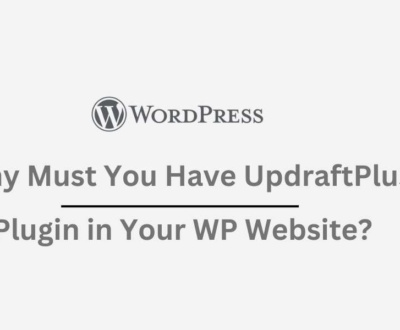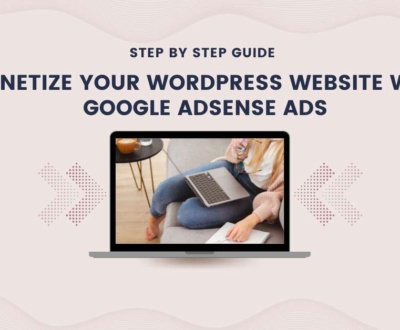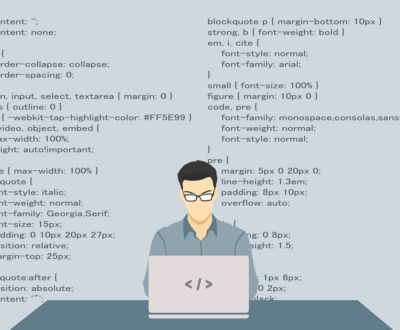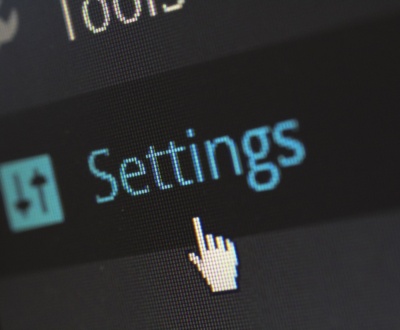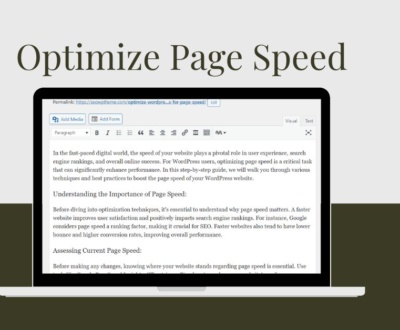A Comprehensive Guide to Migrating from Shopify to WordPress
- December 1, 2023
- Advanced SEO Techniques, Brand development, Business advice, Online marketing, SEO
If you presently have a Shopify store but are contemplating a switch to a WordPress website, you’re not alone. The reasons for such a transition can range from gaining more control over customization to reducing costs. This comprehensive guide explores the step-by-step process of moving from Shopify to WordPress, ensuring a smooth migration for your online business.
Understanding the Differences:
Before delving into the migration process, grasping the fundamental distinctions between Shopify and WordPress is crucial. Shopify is an all-in-one e-commerce platform that provides hosting, security, and a user-friendly interface for creating and managing an online store. In contrast, WordPress is a content management system (CMS) that offers more flexibility and customization options but requires additional components such as hosting and plugins to function as an e-commerce platform.
Step 1: Choose a WordPress E-commerce Plugin:
WordPress lacks built-in e-commerce functionality, so you must select a reliable e-commerce plugin. WooCommerce is the most popular choice, offering a robust set of features, seamless integration with WordPress, and a large community for support. Install the plugin and follow the setup wizard to configure your store’s basic settings.
Step 2: Set Up Hosting for Your WordPress Site:
As Shopify provides hosting as part of its service, you’ll need to choose a hosting provider for your WordPress site. Opt for a reputable hosting company that aligns with your website’s needs and traffic expectations. Popular options include Bluehost, SiteGround, and Kinsta. Once you’ve chosen a host, follow their instructions to set up your WordPress site.
Step 3: Export Your Shopify Data:
To ensure a smooth transition, export your existing data from Shopify. In your Shopify admin dashboard, navigate to Settings > Account and select “Request Data.” Shopify will email you a link to download your store’s data, including products, customers, orders, and other relevant information. Download the file and save it to your computer.
Step 4: Import Data to Your WordPress Site:
Now that you have your Shopify data, it’s time to import it into your new WordPress site. In your WordPress admin dashboard, go to WooCommerce > Products > Import. Upload the CSV file you downloaded from Shopify, and WooCommerce will map the data fields. Follow the prompts to complete the import process. Repeat this step for customers and orders.
Step 5: Configure Your Products in WooCommerce:
After importing your products, review and optimize their settings in WooCommerce. Pay attention to product categories, tags, images, and variations. WooCommerce offers extensive customization options, allowing you to tailor your product pages to match your branding and user experience preferences.
Step 6: Customize Your WordPress Theme:
One advantage of using WordPress is the ability to choose from a vast array of themes. Select a theme that complements your brand and provides the functionality you need for your online store. Customize the theme to match your desired look and feel, ensuring a seamless transition for your customers.
Step 7: Install Essential Plugins:
Enhance your WordPress e-commerce site by installing essential plugins. This might include SEO plugins for optimizing your site’s visibility, security plugins for protecting customer data, and performance plugins for faster loading times. Popular choices include Yoast SEO, Wordfence Security, and WP Super Cache.
Step 8: Set Up Payment Gateways:
Configure your preferred payment gateways in WooCommerce to facilitate transactions on your new WordPress site. WooCommerce supports various payment options, including PayPal, Stripe, and credit cards. Ensure your chosen payment gateways are appropriately configured and integrated with your online store.
Step 9: Redirect Your Domain:
To minimize disruptions and ensure a seamless transition for your customers, set up 301 redirects from your Shopify URLs to your new WordPress URLs. You can typically set up redirects through your hosting provider’s control panel or use a plugin like Redirection.
Step 10: Test Your Website:
Before officially launching your WordPress site, thoroughly test its functionality. Check for broken links, ensure product pages load correctly, and verify that the checkout process works seamlessly. Testing is crucial to identifying and addressing issues before your site goes live.
Conclusion:
Migrating from Shopify to WordPress is a strategic decision that can offer more flexibility and control over your online store. By following these ten steps, you can ensure a smooth transition and take advantage of the extensive customization options that WordPress and WooCommerce provide. Remember to back up your data, thoroughly test your site, and communicate the transition to your customers to minimize potential disruptions. With careful planning and execution, you can successfully make the switch and continue growing your online business on the WordPress platform.
Recent Posts
- Why Must You Have UpdraftPlus Plugin in Your WP Website? February 12, 2024
- Is Search Engine Submission Still Necessary? February 5, 2024
- Monetize Your WordPress Website with Google AdSense Ads January 30, 2024